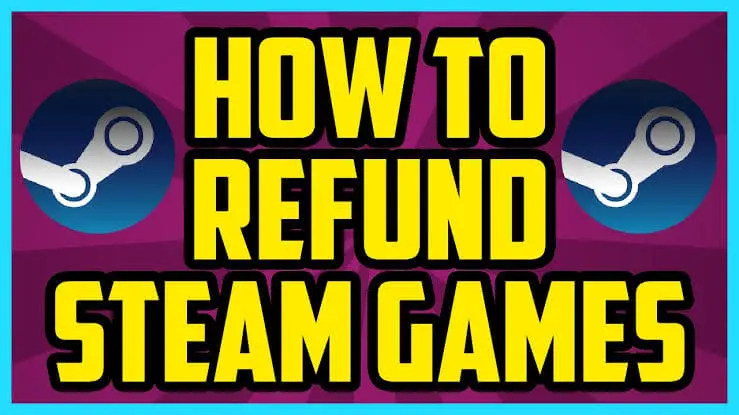
Over the years, Steam has become one of the most popular destinations for players. There are numerous Steam games that can be bought and played at a reasonable price. However, when there are so many games to choose from, you are bound to make some wrong decisions. You can refund a game on Steam if you request the refund within two weeks of purchase, and have played the game for less than two hours. In this article, we’re going to show you We’re going to show you how to refund games on steam into a step-by-step guide.
Therefore, if you have spent your money on a game that is not worth it, you can easily get a refund on Steam. Just check the entire article to know everything about it.
If you bought a game on Steam that did not meet your expectations, Steam has the policy to issue refunds. It is a simple process that involves requesting a refund through an online form. If your refund is granted, you should get your money back in 7 days. However, refunds are sometimes rejected. To avoid this, be sure to request a refund in a timely manner and have a solid reason for wanting to refund a game.
Before starting the actual process, it is worth knowing whether or not you are eligible for a refund. The following is a list of requirements that you must meet in order to request a refund.
Two conditions must be met if you want to get a refund on Steam.
First, you must request a refund within 14 days of purchase. If you bought the game 15 days ago, unfortunately, you are not eligible for this process.
Second, according to Steam’s return policy, you must have played the game, for which you want to get a refund, for less than 2 hours. More and will break the rules of the refund policy and will not be eligible.
The game you wish to refund must not have been modified or transferred in any way.
As long as you follow these gentle guidelines, you will be eligible for a refund request. Now, let’s jump to the real process.
Check out the products mentioned in this article:
[amazon box=”B00FN50BYC” template=”vertical”]
If you are eligible for a refund, follow these steps to get back your Steam money:
How Long Does A Steam Refund Take?
If your refund request was approved, Steam usually takes a couple of hours to issue a refund. However, in cases of international payment methods, Steam refunds can take up to seven and maybe even more days.
How Many Times Can You Refund Games On Steam?
There is no limit on how many times you can request a refund from Steam. However, if you are trying to abuse Steam’s refund policy, Steam may prevent you from doing so by ceasing to be eligible for future refunds.
How To Refund a Gift On Steam?
If the recipient of the game has not redeemed the gift, you must request a refund within 14 days of purchase. You can follow the same procedure as we discussed above to get a refund on Steam.
On the other hand, if the game has been redeemed, you can still request a refund if the purchase falls within 14 days and the two-hour limit. However, the recipient of the gift has to start the refund process. After the recipient has done his part, he must follow the same Steam reimbursement process again.
Can You Get A Steam Refund After You’ve Crossed 14 Days Or The Two-Hour Limit?
If your purchase does not fall within 14 days or the two-hour limit, then you are not eligible to get a Steam refund. However, you can still submit a refund request and give an appropriate reason for your request on the form. A VALVE employee will evaluate your request, and if your reason convinces that employee, then he/she can issue a refund for the Steam game.
That’s it, the complete process of how to request a refund on Steam. It’s really easy and rarely disappoints.
We hope that the steps and frequently asked questions above have provided you with all the answers related to your query on how to reimburse a game on Steam.
If you have any questions about the process, feel free to leave a comment below and we will respond as soon as possible.
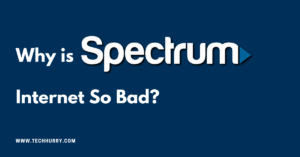
If you’re a Spectrum Internet customer, you may be wondering why is spectrum internet so bad. After all, you’re paying for a high-speed connection, but your speeds

With the world rapidly moving into a more startup-friendly zone, it can be a hard task to find suitable investors. Even if you do find

Tech Hurry is a Participant in the Amazon Services LLC Associates Program, An Affiliate Advertising Program Designed to Provide a Means for Sites to Earn Advertising Fees by Advertising and Linking to Amazon.com. Amazon, The Amazon Logo, AmazonSupply, and the AmazonSupply Logo are Trademarks of Amazon.com, Inc. or its Affiliates. As an Amazon Associate we Earn Affiliate Commissions from Qualifying Purchases.