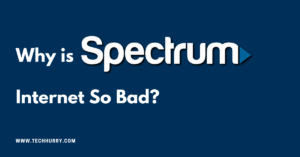Sometimes, when you export data, especially contacts, they are exported in .xls or .xlsx format. This is a general format and can be opened on almost any computer. But some programs only allow data or contacts to be imported from Vcard, that is, .vcf format. In this article, you will learn and you can easily Convert Excel xlsx to Vcard vcf File.
MS-Excel is the most popular tool used to store data in an organized way. You can store large data in Excel spreadsheets and perform actions in an easier way than any other tool. You can add diagrams, insert pie charts, save contacts and other information in the Excel Sheet. MS-Excel stores all this information in .xlsx and Xls format. But certain devices or OS only allow the Vcard format. So, here we will know the steps to convert the Excel file to the VCF format.
As a result, if you try to export the contacts to an Excel file directly, it definitely takes a lot of time and sometimes the task becomes exhausting since you need to add hundreds of contacts manually (one by one).
What are MS Excel (xls/xlsx) File and its uses?
MS Excel is widely used worldwide at a business and personal level. Microsoft Excel is a spreadsheet program used to perform calculations, create graphs and record data on all types of business processes. For example, if you have to make payroll data, then it becomes very easy with the MS Excel application.
Therefore, keeping long and endless data along with analysis reports is also easy with this tool.
What is Vcard VCF File and its uses?
The vCard is nowadays a very popular file format that is highly compatible with many devices, such as mobile phones, smart cell phones, PDA devices (personal digital assistant), iPhones, tabulation devices along with online email accounts and others Popular email clients.
This format allows you to import and export contacts from address books in an easy way.
A vCard is mainly used as an attachment to an email. It can be exchanged in other different ways, as we can also use it for the World Wide Web or the instant messaging service.
You can store the name and address information, email addresses, URLs, phone numbers, logos, photographs, and audio clips.
Why use a vCard file?
Although MS Excel is commonly used to store the management of a large amount of data, storing contacts in the Excel workbook is now an old trend. An Excel file can store numerous contacts, but it is very difficult to share them separately by email or any other means.
While in the vCard file, contacts can be easily shared or transferred through different computers and networks. As the vCard file is highly compatible with various devices, online and offline email clients and all popular platforms
Therefore, over the years it has successfully replaced the Excel workbook to store contacts.
Steps to Convert Excel (xls/xlsx) to Vcard vcf File
Method #1: Converting Excel to CSV
- Open the Excel file in Microsoft Office.
- Organize the data if they are not yet organized.
- Click File and click Save As.
- Click Browse and select the address where you want to store the file.
- Select CSV (comma delimited) (*. Csv) in Save as type.
- Go to www.csvtovcard.com and download its software. (Size <1 MB)
- Install it on your computer and open it.
- Select the CSV file you just exported. Select the format in which you want to export it. (Single file or separate file for each row)
- If the vCard attributes/property are not automatically identified, specify it manually.
- Click on Convert. Your file will become seconds.
Method #2: Importing contacts to your system
- Click the Start tab and then type Contacts in the search bar.
- After that, you must click on Contacts, on the Programs menu.
- Then click on the Import tab in the Contacts window
- In the Import to contacts option, select CSV (comma separated values) and click on the Import button.
- In the future, you should look for the * .csv file on your system by clicking the Browse button.
- Select the specific * .csv file and open the one you want to import.
- Click on the Next button
- Now assign the text field with the corresponding contact field.
- Then click OK to confirm the selection.
- In addition, you can continue and assign all the fields you want to import.
- Now, press Finish once the assignment is complete.
- Finally, you can click Close to finish the process.
Method #3: Exporting contacts from XLS files to VCF files
For this method, you can follow the following steps:
- First, you can go to the Contacts window,
- Now you must select all your contacts to export them to VCF and then click on Export
- In the Export Windows Contacts window, select vCards (.vcf file folder) and then click Export
- Now you have to choose the location or create a new folder where you want to save these contacts.
- Click OK to confirm your selection.
- Finally, you can click on the Close button to finish the export process.
- Therefore, you can follow the above methods that can help you convert Excel to the Vcard file format without software. Although these manual methods are free, they require a lot of time and are not so convenient for a technical beginner to implement. In addition, it does not guarantee secure conversion if the steps taken are not performed as indicated.
Method #4: When using the online tool Professional Excel to Vcard Converter to convert Excel to vCard
The manual methods listed above work well when you have a limited number of contacts to convert. But, when there are a large number of contacts to export, these manual methods are not as fruitful.
Therefore, in this case, I suggest you use an effective and safe third-party tool. One of these intelligent and effective professional tools is the Excel to vcf converter from SysInfoTools. And it really is worth the price and a handy tool for safe conversion in an effective and fast way.
Conclusion
In this article, I tried to explain the easy and manual steps of converting Excel to Vcard file format without software. Therefore, you can follow these methods or save time by downloading the Excel to vcf Converter tool online. Therefore, it is a more convenient and accurate way to convert Excel to vcard.
If you find this post helpful, don’t hesitate to share this post on your social network. It will only take a moment, and also it is quite easy and helpful for others.

 Cart is empty
Cart is empty