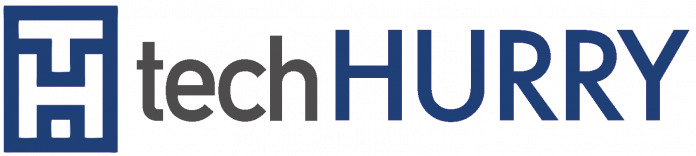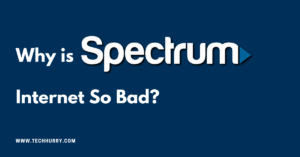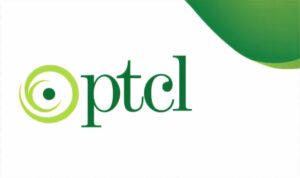If you’re a server owner, you’ll need to either delete the server or transfer ownership. In this article, you’ll learn how to delete discord account and transfer ownership.
There is no lack of ways to send messages to your friends online, but if you ever play, Discord is far from being the best option for you. Although the chat application has become one of the most important messaging applications in and out of games, it actually started as a failed online multiplayer game designed for iOS. Fates Forever was a MOBA designed specifically for mobile devices, and although the game received positive reviews from critics, it left no impact on the mobile market in general. However, the game’s failure and the need to communicate properly while playing Fates left developer Jason Citron and his team with an idea of a VoIP application designed specifically for gamers.
Read: How to Make a Discord Bot
Discord is not only an excellent application for chatting with friends and colleagues, but it also contains an extensive list of settings that allow you to customize the way you use the platform. Unfortunately, this may come with the unwanted side effect of being too confusing for the average Joe.
As great as Discord is, it can be a bit confusing to navigate its seemingly endless menus, especially for beginners. If you want to do something as simple as, say, permanently delete a Discord server, then it can be a bit frustrating to discover how to perform that task.
If you are curious about how to remove a Discord server or similar functions, all you have to do is continue reading. We know that Discord can come with a small learning curve due to its wide range of customization settings, but once you master it, it will feel as intuitive as it should be.
How to Disable Your Discord Account
Before canceling your discord account, there are some additional things you should do to make sure the process is done without problems. If you have a server, for example, you will have to do one of two things: transfer ownership of the server to another person or delete the entire server.
Discord allows you to delete and disable your account, similar to social networks like Facebook. While deleting does everything you would suppose it would disable
If you prefer not to delete your account completely and prefer to walk away in a long break with the potential to return, disabling your Discord account is the best option. This option will save you a little time once you return and you will not have to jump through the hoops to recover it.
Then to start:
- You want the Discord application to appear on your screen.
- Once you are logged in, go to your User Settings (the Cog icon) and while there, click on the “My Account” tab.
- From here, choose to edit your account.
- At the bottom of the window, you will see the options Disable account, which is located to the right of the Delete account. Click to Disable your account.
Disable Your Discord Account on Mobile
Disabling your discord account for iOS and Android is not as easy as it is on a desktop. Currently, there is no way to disable/delete your account from a mobile device. When you try to select one of the options, which you can access:
- Open the Discord application on your phone or mobile device.
- Once you are logged in, open your server list by touching the triple white lines in the upper left corner of the screen.
- From here, tap the Cog icon next to the name of your account that will open User Settings.
- Touch Account and from this screen, touch the white triple points in the upper right corner.
- You will have the option to Disable the account or Remove account. However, once you select either, you will be directed to a support page that describes the ways to do it, similar to what you are already reading here.
How to Permanently Delete Your Discord Account
Did you decide to take the plunge and cut ties with Discord completely? It is not a problem. It is almost the same procedure as disabling your account with a different ending. As stated earlier, for those on mobile devices, you should contact the support service to have your account deleted. If you are doing this from a desktop application, read on.
- You want the Discord application to appear on your screen.
- Once you are logged in, go to your User Settings (the Cog icon) and while there, click on the “My Account” tab.
- From here, choose to edit your account. At the bottom of the window, you will see the option Delete account. Click to make your account disappear permanently.
You are likely to be asked to enter your password and, if you set it, also your 2FA code before completing the process. Oh, and by the way, for the removal to work, you will have to do some things before. If you are the owner of a server (or several), you must transfer ownership to a reliable source or remove the server.
To transfer ownership:
- While in the Discord application, click on the server name and open the Server Configuration.
- In the menu on the left side, under “User Management”, find and click Members.
- Here you will make the great decision of who gets the keys of the kingdom. Once you’ve decided who to put in charge, place the cursor over the user’s name and click on the three vertical white dots.
- From the dialog menu, click Transfer Property.
Once the transfer is complete, you will become a regular member of the server, depending on the role provided. Your access retained within the server is limited to the permissions linked to that role.
If your server doesn’t have anyone trustworthy to deliver it or if you really don’t care in one way or another, you could also simply delete it. To delete a server:
- Go to your server settings.
- Again, in the menu on the left side, scroll down only this time, go to “User Administration” and, instead, directly to Delete Server.
Simply click on Remove Server and confirm the deletion by entering your account password to completely delete the server from existence. If you enabled two-factor authorization in your account, as well as for account deletion, you must enter the code provided before the server is deleted. You will then be asked to press the Delete Server button for the last time before everything is said and done.
If you have managed to complete all the prerequisites and have followed the steps to delete your account, congratulations, now your Discord account has been scheduled for deletion.
Why remove Discord though?
There are a ton of people who have eliminated Discord due to technical difficulties. Maybe before deciding to completely give up Discord, you should take a look at some of our articles that solve some of Discord’s most common problems:
- Discord Route Error
- Discord Javascript Error
- Discord Mic Not Working
Conclusion
That is almost all that needs to be done. Deleting your Discord account is extremely simple and easy to do. However, the best part of deleting your account is that you can always redo the account if you need to use it again.