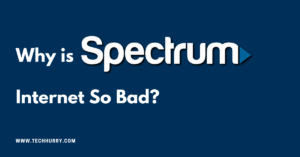If you are a game lover, you must have heard that turn off mouse acceleration gives you better performance. But have you ever thought about the reason for this? Do you know exactly how to disable mouse acceleration? If your answer is “No”, it doesn’t matter. Keep reading and you will find the answer. In this article, you’ll learn how to turn off mouse acceleration in Windows 10 and 7.
It can hinder the ability to play games where you need to aim accurately. The precision of the pointer, hidden in the control panel, makes the mouse move not only based on movement but also on speed. Changing this option will make your mouse more accurate.
What is Mouse Acceleration?
Mouse acceleration, as the name implies, allows the mouse pointer to move faster and travel a greater distance than the mouse physically moves.
It is convenient to perform office work and surf the web with mouse acceleration, but it can also affect your aim and accuracy of movement in a game. Therefore, players often disable mouse acceleration on a computer to improve game performance.
So, if you move the mouse slowly, then the pointer moves basically as much as the mouse moves. But if you move it quickly, your pointer can fly across the screen. At this point, the distance traveled by the pointer is based more on the speed of the mouse and less on the actual distance that moved it on your desktop.
Why Gamers Turn Off Mouse Acceleration
When mouse acceleration is turned off, for every inch the mouse moves over the mouse pad, the cursor on the screen will also move a fixed distance, and the distance will not be different depending on how fast the mouse moves.
However, when mouse acceleration is activated, the distance the cursor travels will also depend on the speed with which the mouse moves. That is, if you move the mouse faster, the cursor will travel a greater distance than when it moves slowly. This effect can be quite annoying for players as it interferes with the natural movement of the mouse.
Advantages
Mouse acceleration is usually quite useful for office work or simply for normal web browsing. Essentially, it allows you to take full advantage of the available movement space.
You probably found yourself in the situation where you had to lift the mouse, move it to the center of the mouse pad and keep moving the cursor in the same direction because you simply don’t have enough physical space to “cover” all your screens. This is a common problem if you prefer lower sensitivity settings.
Now, this is the exact type of scenario that aims to avoid. cursor movement can be short and precise or fast and jump from one side of the screen to another depending on how fast the cursor moves on.
Disadvantages
Unfortunately, it can often have a detrimental effect on your gaming experience, and for several reasons:
Movement inconsistency and lower accuracy:
If you are playing a shooting game, the accuracy of the target can be severely affected by the acceleration of the mouse. Since there is a direct correlation between the speed with which the mouse moves and the speed with which the camera moves, high-voltage situations that require rapid reactions will inevitably lead to shaking the mouse with more force than usual and, too, in turn, you probably lose your goal.
Lack of muscle memory development:
Muscle memory plays a vital role in any task that requires precise movement. It allows you to perform these movements precisely and instinctively, without needing to think about them.
How to turn off mouse acceleration?
You can disable mouse acceleration by following these steps:
How to Completely Disable Mouse Acceleration in Windows
- In the Windows search box, type control panel and select Control Panel.
- In Category view, click Hardware and Sound.
- Under Devices and Printers, click Mouse.
- Click on the Pointer Options tab.
- In the Motion section, uncheck Improve pointer accuracy.
- Click Apply, then OK.
Read also:
- How to Share Games on Steam
- How to install Wifi adapter on a Computer
- Best Gaming Desks
Conclusion
The steps to disable mouse acceleration are quite simple. It should take a few seconds to complete and you can continue with WINNING. In first-person shooting games, deactivating mouse acceleration has the most noticeable effect by making targeting easier than before, essential skills for any player looking to accumulate more murders. You can further improve things by using other settings in your configuration, such as these, as well as alternating settings such as resolution and smoothing. A combination of these settings will have an impact on their accuracy.
Disabling mouse acceleration not only improves your aiming skills but also improves your muscle memory. At the very least, this should allow you to react quickly and accurately on the spot, something you should do a lot in any competitive video game.
Let us know if this helped you in the comments!

 Cart is empty
Cart is empty