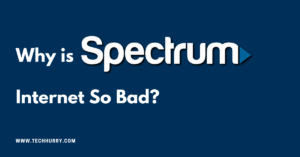If you have an internet connection at home, you have a Wi-Fi router and a PC without a Wífi network card and you want to change your location, to install Wifi adapter on your computer.
A wireless USB adapter is a simple device that connects to an open USB port on your PC or laptop, allowing you to connect wirelessly to a network that is within your reach.
Installing a USB adapter to a PC is a simple task that anyone can perform. With a few steps, you can access a wireless network where there is one.
Research before buying a wireless USB adapter. There are many different networking companies such as Belkin, Netgear, and Linksys (see the links in Resources). Compare prices and features as well as speed in megabytes per second (Mbps). Look for USB adapters conforming to the IEEE 802.11b or IEEE 802.11g standard. These options will give you additional security in your network.
Plug your newly acquired USB into a USB port on your device. Depending on the model chosen, you may have an installation CD. Place your installation CD on your PC’s CD-ROM, and follow the installation instructions to install the wireless USB drivers. Some adapters will be installed automatically.
Find the wireless icon in the lower right of your PC screen. If there is an “X” in it, use the manual that came with your newly acquired USB wireless adapter to configure it properly. The wireless icon normally lights up when a wireless connection point is detected.
How Does a Wireless Adapter Work?
Wireless adapters are electronic devices that allow computers to connect to the Internet and other computers without using cables. They send data through radio waves to routers that pass them to broadband modems or internal networks. Most laptops and tablets have built-in wireless adapters, but you often have to install them on desktop computers.
Benefits of Using a USB Wi-Fi Adapter
The use of a USB Wi-Fi adapter has many advantages:
- The installation has nothing to do with the complication of internal hardware and even less specialized users can carry it out without any complications.
- It is a cheaper option than any other type of update or improvement since the user does not have to pay labor costs, or worse, buy a new computer with better Wi-Fi functionality although the old one still works perfectly.
- It breathes new life into a computer of a certain age, achieving faster connection speeds (with an AC adapter you can even reach MU-MIMO speeds, the fastest wireless technology in 2016). It is very likely that your old computer was the factor that degraded the overall performance of the network due to its slow transfer rates. Therefore, if you improve the performance of this, you will also improve the general connectivity of your home network.
- AC adapters also support beamforming technology, which focuses signals from a Wi-Fi router on different specific devices instead of emitting the signal in a generic direction.
How to install a USB Wifi Adapter on your PC
Now it is time to open the website of the adapter’s manufacturer and download the driver for that exact model and version.
How to install a USB Wifi Adapter on your PC
- Install the supplied software and drivers onto your computerThe first thing you should do is to remove the installation CD or driver from the box of your USB Wi-Fi adapter and insert it into the disk drive of your desktop PC.
It may be that the USB Wifi adapter that you have has been given to you by someone who does not use it and does not come with the installation cd since they have lost it because this is not a problem since if your operating system is Windows 7 when connecting the adapter to the USB port of your PC , he will find the driver on the Internet and install it on your PC (provided you are connected to the Internet via network cable). - Run Autorun.exeThe next thing you need to do is to bring the cursor of your mouse to the option where it says Run Autorun.exe from the previous image (photo2) and click, once this is done, the options window of the CD will appear on the screen. installation or driver, then you must click on Installation Driver Wifi-USB Adapter.
- Installation processOnce you click on the option that is marked with an arrow, another window will appear in which you will be informed that the installation process will start once you click on the following button.
- Installed correctlyNext, the installation process will begin and you only have to press the Next button each time you request it again until the installation process is finished, after this, a message will appear in which you will be informed that the device has been installed correctly and is ready to use then you must connect the USB Wifi Adapter to the USB port of your PC.
- Install Wifi adapterFinally, you must confirm that the device works correctly by clicking on the wireless network card icon, this icon is normally in the lower right corner of the desktop.
Once you press the different wireless networks that you will have in the area, then you must click on the network name or SSID that you have assigned on your router.
So that you do not have reception problems in the wireless connection, a tip that I give you is that to the USB Wifi adapter that you buy you must add a USB cable with USB male input and at the other end with USB female output to be able to place the adapter in a higher position or so you can vary the situation of the USB Wifi adapter and thus better receive the coverage of your wireless connection.
This is important since if you connect the device to the back of the tower as in the image of photo 5 you will probably not have a good signal reception and with this advice, I give you will improve your connection both in speed and stability.
Finally, you already have your USB Wifi adapter installed and ready to use it, thank you very much for having read this post and I place you for futures, thank you very much.

 Cart is empty
Cart is empty